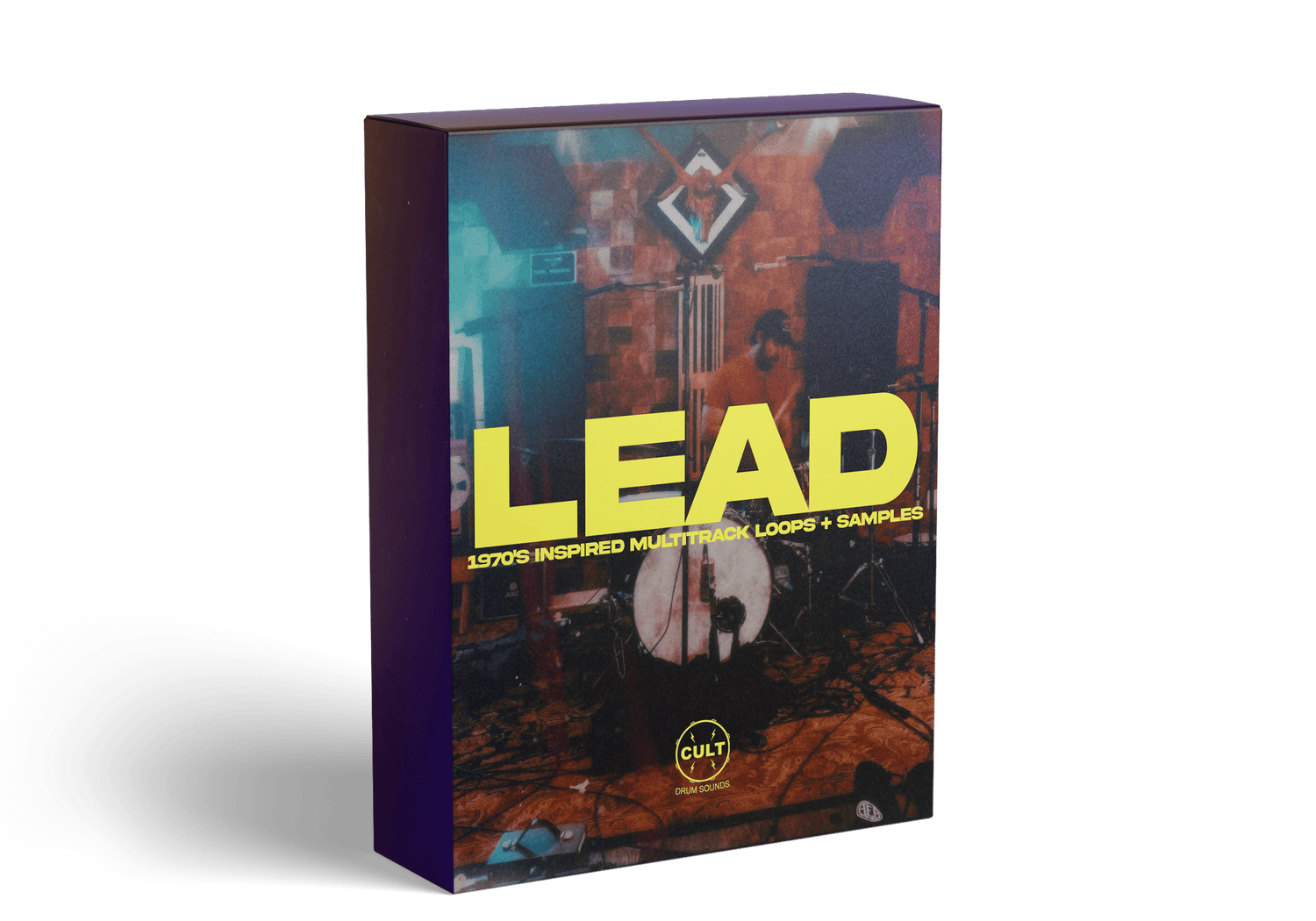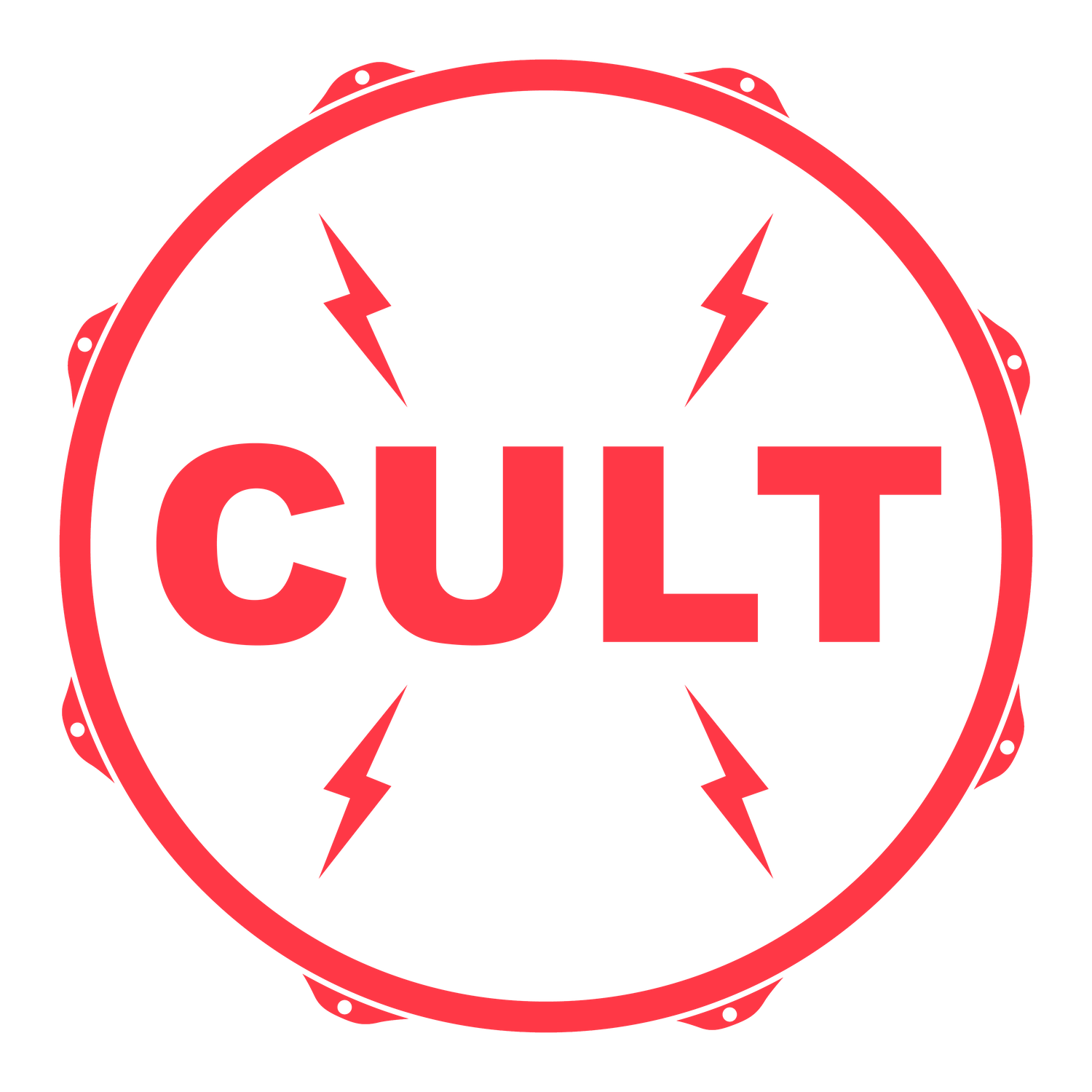FAQ
Q: Should I make an account?
A: Yes! You absolutely should make an account during or before checkout. Of course you can checkout as a guest if you prefer. But creating an account will allow you to download your products in the future and have easy access to your orders. Even if you order as a guest and create your account at a different time, your orders will show up in your account (as long as you used the same email). If they do not, it is because your orders are from before we switched store platforms, simply send us an email with your order info and we will send you new links and then your account will show your previous orders.
Q: When I try to unzip the zip file I downloaded I'm getting an "Error" or "Corrupted file" message. What do I do?
A: Do not worry your file is not corrupted or broken. Your stock unzipping software just can't handle unzipping a file that is over 2 GB. We have further instructions on this page down below.
Q: Why are your samples stereo?
A: Most of our samples are stereo because we mix them down through analog equipment and go for a slight stereo effect on some of them. With our analog equipment there are always slight differences between left and right which creates a bigger sound and image. If you prefer mono, simply just split the track into two mono samples.
Q: Are your drum sample libraries a plugin that I can use in a DAW?
A: No, our libraries do not include a plugin or software that you install. Our libraries are .wav files that you can import into sessions, samplers, ect... to help you make a track. Simply add our libraries to your drum sample folders on your computer. We do offer presets for some plugins and VSTs and we recently introduced Kontakt Instruments. You will be required to run a full version of Kontakt 6.6.1 or higher to use our Kontakt Instruments. Check below for more info.
Q: I purchased a sample library previously and now my order link is expired, what do I do?
A: You have access to any of your purchased libraries for the lifetime of Cult Drum Sounds - As long as this company is doing business you will have access to your files. So if your computer dies and you don't have the files backed up somewhere else, don't worry! All you need to do is to reach out to us via email with your name, email associated with the order, and order number and we will make you a new download link with all of your libraries and send it to you.
Q: What is your refund policy?
A: Because we offer digital products and they cannot be returned, we do not offer refunds. We offer many demos of the audio in the libraries and even have free samples that can be downloaded before purchasing. We will refund you if our store software lets us know that you haven't downloaded the product yet or your account was incorrectly charged.
Q: Are your samples and loops Royalty Free?
A: Yes our samples and loops are 100% Royalty Free. You can use them in your tracks, mixes, songs, videos. Restricted Use of our Products: You cannot resell or remix/repurpose our samples and loops to be used in a library you sell or market.
Q: Do you offer any presets with your libraries?
A: Yes, all of our libraries will come with presets. We offer .TCI and .GOG trigger files for our samples as well. We are currently offering Reason 11 Kong Kits, Battery 4 Kits, Kontakt 6 Kits, Ableton 11 Drum Rack Presets, Perfect Drums Presets, and Logic EXS24 / Logic Sampler Presets for each of our libraries.
** Ableton 11 Presets are not backwards compatible with previous versions (ie: Ableton 10) - They are forward compatible. You will also need the Sampler and Simpler instruments in your version of Ableton 11, Sampler does not come with Ableton 11 Lite or Standard.Visit here for more info on compatibility.
** Logic EXS24 / Logic Sampler Presets are not backwards compatible with previous versions. Our presets are currently created with Logic 10.4.8 and they are not compatible with earlier versions of Logic. They are forward compatible with new versions of Logic.
** Kontakt 6 + Battery 4 Presets are not backwards compatible with previous versions (ie: Kontakt 5) - They are forward compatible. Visit here for more info on compatibility.
Q: Do your Kontakt presets work with Kontakt Player (Free Version)?
A: Our presets that were created using Kontakt 6 Full Version cannot be used with Kontakt Player at this time. We do not send out any Native Access Serial codes. If you are receiving that message when trying to open our presets, you are using Kontakt Player and our presets are not compatible.
Q: Do your samples, loops, and presets work with Garageband?
A: Our samples and loops can be imported into Garageband. Our kit presets do not work with Garageband at this time. How to import audio into Garageband on a Mac - How to import audio into Garageband for iPad/iPhone
Q: Can you import your samples into electronic drum set modules or MPC/Akai?
A: Our samples can be imported into some electronic drum modules. We offer 44.1 kHz / 24 Bit Stereo .WAV files. If your drum module can handle that type of file then you should be able to import it. We have noticed a lot of drum modules are looking for Mono files or 16 Bit files. This can easily be done with various DAWs by importing our samples and exporting them in Mono and adding dither for 16 Bit. MPC and Akai type modules should take stereo 44.1 kHz / 24 Bit .WAV files. If not, then you must import into a DAW and export the file type you would need.
Q: Do any of your libraries reuse or share samples from your other libraries?
A: No, absolutely not. Each library has fresh new sounds not found in the other libraries. You can rest assured that each library was built using different mic combinations, mic preamps, drums, and setups. We do not reuse any sounds across any of our libraries.
Q: How are your presets MIDI Mapped?
A: We use General Midi Mapping for our drum presets. Below are some of our basic MIDI Maps
Main Kits (STACKED, VINTAGE MODERN, 1960)
Kick - C1
Snare - D1
Rack Tom - G1
Floor Tom - F1
Closed HH - F#1
Open HH - A#1
Ride - D#2
Crash - C#2
Other Kits (STACKED + VINTAGE MODERN)
Kick 1 - C1
Kick 2 - B0
Snare 1 - D1
Snare 2 - E1
Low Floor Tom - F1
Floor Tom - G1
Mid Tom - A1
Hi Tom - B1
Closed HH - F#1
Open HH - A#1
Crash 1 - C#2
Crash 2 - A2
Ride 1 - D#2
Ride 2 - B2
EAR CANDY Kits
Sound 1 - C1
Sound 2 - D1
Sound 3 - E1
Sound 4 - F1
Sounds 5 - G1
Sound 6 - A1
Sound 7 - B1
Sound 8 - C2
Sound 9 - D2
Sound 10 - E2
Sound 11 - F2
Q: How do I import your samples into my sampler?
A: We can't include every sampler here but we've compiled a small list of videos that show you how to import 3rd-party drum samples into some samplers.
PRESET INSTRUCTIONS
IMPORTANT: For all formats, the file and folder structure of the library must stay the same as the original structure for the various software sampler programs to find the location of the samples when loading the kits. DO NOT CHANGE THE NAMES of any of the samples, presets, or folders, otherwise certain programs will not be able to find them.
Collapsible content
REASON KONG KITS
1. Open Reason.
2. In the browser, navigate to the drum sample library folder.
3. Find the "Reason" preset folder. Double click on the Kong Kit you want to load.
ABLETON DRUM RACKS
1. Open Ableton.
2. Add the ' Sample Library ' folder to the ' Places ' section of the sidebar.
3. Open the Live browser and click on "Add Folder..." at the bottom of the ' Places ' section.
4. Select the ' Sample Library ' folder and click " OK ".
5. The Sample Library drum racks (.adg files) and samples will now be shown in the places section of the Ableton Live browser. Ableton presets will appear in the ' PRESETS ' folder. Click on the ' PRESETS ' folder > Open the "ABLETON" folder to access the Ableton drum racks (.adg file extension)
Note: If Ableton is not able to locate the files, perform an automatic search of your system. After you complete this search you may have to save your drum rack presets again.
LOGIC EXS24 / LOGIC SAMPLER
1. Open Logic and create a new software instrument plugin.
2. Open Sampler (formerly known as EXS24 Sampler)
3. In the Sampler menu, navigate to Load. Then navigate to ' Sample Library ' > PRESETS > LOGIC SAMPLER
4. Select any kit within the folder to load it.
** If a window opens with File Path Select - Multiple Matches found for file... - Just hold the Shift key and press OK and the preset should open.
For Older Versions of Logic with EXS24 Sampler
1. In the EXS24 Sampler click Edit.
2. A grey window will open and at the top of the window open the "Instrument" menu.
3. Click "Open" and navigate to the PRESETS folder > LOGIC SAMPLER and load an EXS24 kit.
** If "Edit" is not showing in EXS24 make sure you have Advanced Tools checked in your Logic preferences. Checking this box will make "Edit" available. Here is a video if you need help with this.
KONTAKT 6
1. Open Kontakt
2. Use the navigation window on the left hand side to locate the ' Sample Library ' folder.
3. Navigate to the PRESETS folder, then to the KONTAKT folder.
4. Pick a drum kit preset you'd like to load. The kits will appear in the lower browser window.
** Note: A message may appear that says 'Content Missing'
Under the "Resolve Automatically" heading choose Search "File System" and it will automatically find and link to all samples.
Kontakt 6 Presets are not backwards compatible!
BATTERY 4
1. Open Battery 4 in your DAW or standalone. Go to the Menu (upside down triangle icon at the top of the screen) > Edit > Preferences > Library > Select The User tab.
2. Click the "Add" button. Then, select the ' Sample Library ' folder and press Choose.
3. After you have selected the ' Sample Library ' folder containing all of the samples, press Scan. Battery 4 will now scan the library and add the tagged kits and samples to the Battery 4 browser.
4. Go to: File > Open Kit > Navigate to the BATTERY 4 folder with the ' Sample Library ' PRESETS folder > Select a kit.
Note: In Battery 4, make sure the User icon is selected (next to 'Factory' on the left side of the screen) to see the ' Sample Library ' kits and samples in the browser.
PERFECT DRUMS
1. Open Perfect Drums or Perfect Drums Player (Free Version)
2. At the top click on the SAMPLER tab.
3. Once on the SAMPLER tab look at the bottom middler where it says KIT DESIGNER with a gear icon and click that. It opens a menu.
Select Load Sampler Kit.
4. This will open a dialog box where you can navigate to the ' Sample Library ' folder and within that, find the PRESETS and PERFECT DRUMS folder.
To load a sampler kit select one of the .pdpk kits
** If you're using Perfect Drums Player you will only be able to view the SAMPLER tab. If you're using Perfect Drums full version and you don't want to hear the built in Perfect Drums kits blended with our sounds, then make sure you navigate to the DRUMS tab and click on KIT DESIGNER and "Clear Drum Kit" then navigate to SAMPLER tab and load one of our kits to hear it by itself.
DRUMAGOG
1. Open Drumagog in your DAW.
2. Use the navigation window on the left hand side to locate the ' Sample Library ' folder.
3. Navigate to the PRESETS folder, then to the GOG FILES folder.
4. Pick a drum sound folder you'd like to load. Load that .GOG file into the Drumagog Interface / Mixer.
SLATE TRIGGER 2
1. Open Slate Trigger 2 in your DAW > Click the ' Settings ' button on the left > Click the ' Select Base Dir ' button.
2. Select the ' Sample Library ' folder.
3. Click the ' Browser ' button on the left. You should see three folders (LOOPS, PRESETS & SAMPLES). Click the " + " icon for ' PRESETS ', then click on ' TCI FILES 'folder.
4. Inside this folder you will find all the TCI (.tci) files. Each of these .tci files contains multiple velocity samples and round robin sequencing built in.
5. Simply drag and drop each of these files into the Trigger mixer area.
Note: You may want to check phase when combining multiple .TCI files!
SUPPORT
HAVING ISSUES WITH DOWNLOADING + UNZIPPING FILES
1. After purchasing a drum sample library you will receive an email from us with your order info and download link.
2. After downloading the sample library you will have to unzip the file. You unzip the file by double clicking it and unzipping it and then you have access to all the contents and files. If you are having issues downloading the large files, please connect to a secure high-speed wifi connection. Please try alternate browsers like Chrome, Firefox, Opera, ect... if you are having issues fully downloading. We have had some users experience issues using Safari.
***If you receive an Error after downloading and trying to extract files from the Zip, please refer to the instructions below or reach out for support if necessary. Your file is not damaged, broken, or corrupt - it is simply too large for your stock unzipping software!!! It may take multiple attempts to extract the files. It took one user 15 attempts and then it just worked on the 15th attempt.
Only some users experience this issue, but let us know if you can’t retrieve the files.
First, double-check to make sure the file has fully downloaded. We have experienced issues with larger Zip files over 2GB for some users. You will need an alternative unzipping software to extract the files. You can find some free alternative Unzipping/Unarchival software below.
Windows Users
To solve this problem, install this free unzip software from here: WinRar
If you are still having an issue - WinRar offers a "repair" option. So repair the zip file and then try unzipping again.
Another free unzip Software for Windows users that works when WinRar is still giving an error is 7-Zip
Mac Users
To solve this problem, install this free unzip software from here: The Unarchiver in the App Store
Or use Keka or Archiver 4 to extract the files.
HOW TO USE YOUR CULT DRUM SOUNDS SAMPLES
1. Audio on the Grid
This is the first and easiest way to get started using samples in your DAW. Many producers and engineers prefer this method because the timing is rock solid on the grid. If you want to play with the timing, you can easily adjust groove timing in most DAWs.
Create a track for Kick, Snare, High Hats, etc. Paste the sample where you want it on the grid in your DAW. A good example would be to paste a kick sample on Beats 1 and 3, then paste a snare sample on Beats 2 and 4. When using this approach, you can easily copy/paste sections to create choruses, verses, intros, outros, ect.
2. Use a Sampler (Battery, Kontakt, Logic EXS24 / Logic 10.5 Sampler, Ableton 11, Reason 11, etc.)
You can build presets in samplers using your CULT DRUM SOUNDS sample library. Build kits with your favorite sounds and start programming beats. If the sounds need to change, it is as easy as swapping out samples with other ones from your library. This is the easiest way to change sounds and samples without having to reprogram a whole beat. Our sample libraries come with some basic Reason presets to get you started.
3. Drum Replacement, Triggering, and Stacking
This is a great option if you have recorded drums in a session but want to reinforce or change the drum sound later. Many producers and mix engineers will use plugins, such as Slate Trigger or Drumagog, along with their favorite samples to replace or trigger drum sounds during a mix. The plugin will trigger the sample to play at the same time as your recorded kick and snare tracks, making it easy for you to blend, stack, or replace drums in a session. Our sample libraries come with .TCI Files and .GOG Files for you to easily trigger our drum samples right out of the gate.
GET IN TOUCH
Support Hours
Monday - Friday: 9AM - 5PM EST
Please make sure you read our FAQ for more info about the products and instructions on how to open kit presets. Look above for info on unzipping file issues and downloading issues before messaging us. Lots of answers can be found instantly. Thank you!